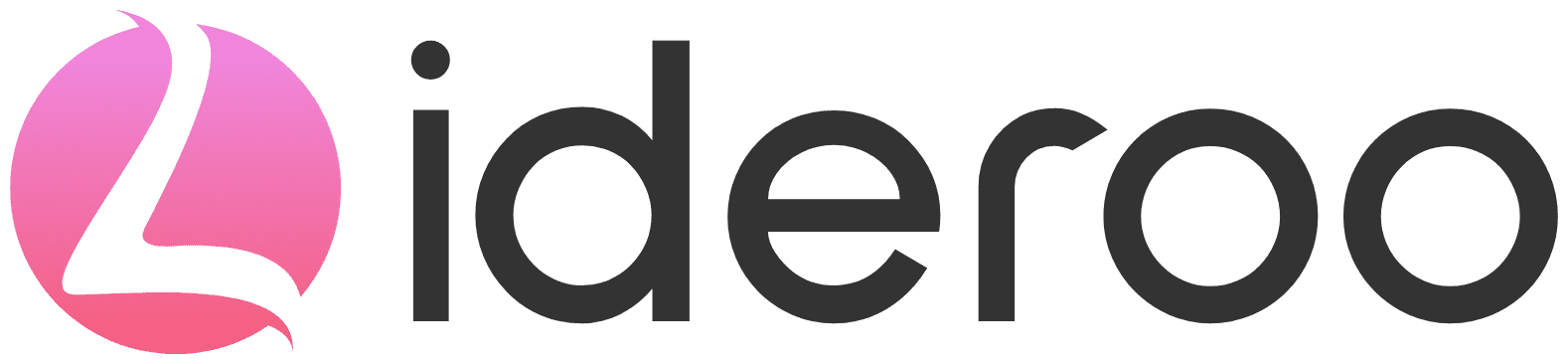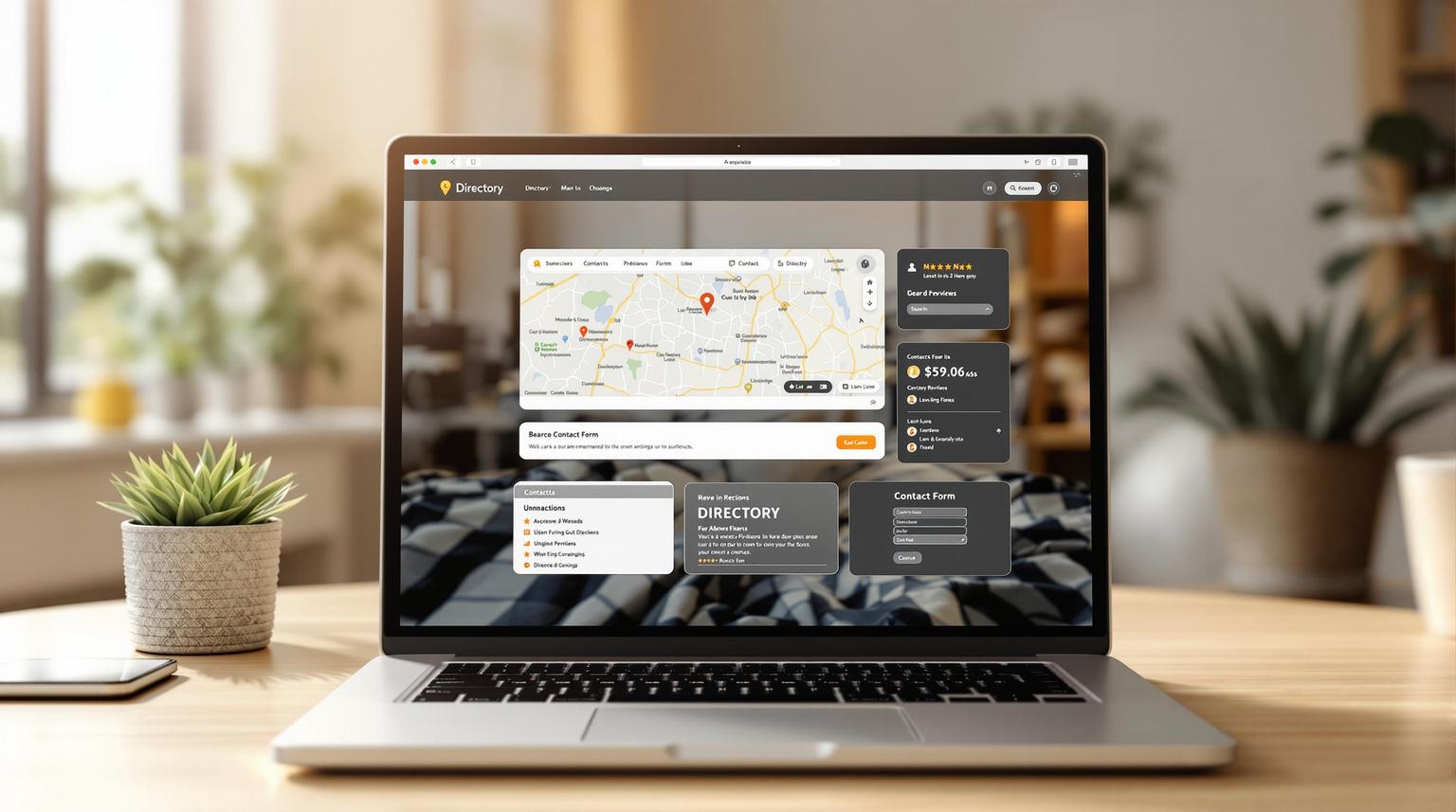Directory websites are more than just lists - they're platforms for connecting users with businesses and services. To make your directory stand out, you need functional tools (widgets) that enhance user experience. Here are the 7 must-have widgets for any directory website:
Search Bar: Enable quick searches with features like autocomplete, spelling correction, and location-based results.
Maps: Provide interactive navigation with real-time tracking, custom markers, and route details.
Contact Forms: Facilitate direct communication with customizable, secure forms.
Reviews and Ratings: Build trust with user-generated feedback and ratings.
Filters: Allow users to refine searches by category, price, or location.
Image Galleries: Showcase visuals with features like lazy loading and lightbox views.
Booking System: Let users schedule appointments directly with features like calendar integration and automated confirmations.
Quick Comparison Table
| Widget | Purpose | Key Features |
|---|---|---|
| Search Bar | Fast content discovery | Autocomplete, filters, location results |
| Maps | Location-based navigation | Real-time tracking, custom markers |
| Contact Forms | Direct communication | Secure forms, real-time validation |
| Reviews | User feedback | Ratings, written reviews |
| Filters | Advanced search options | Dynamic updates, mobile-friendly design |
| Image Galleries | Visual showcase | Lazy loading, lightbox view |
| Booking System | Schedule management | Calendar sync, payment integration |
These widgets transform basic directories into user-friendly platforms, improving navigation, engagement, and functionality. Start with the essentials and expand as needed to meet your audience's needs.
1. Search Bar: Quick Content Discovery
A search bar is a must-have for directory websites, helping visitors find businesses and services quickly and easily.
Here are some features to include:
Autocomplete: Offers real-time suggestions as users type.
Spelling correction: Fixes common typing errors.
Location-based results: Displays nearby listings.
Smart filters: Lets users refine results by category, price, or availability.
These tools make the search process smoother and more efficient.
With AI-powered tools like Lideroo, your search bar can handle natural language queries and deliver precise results. For example, if someone searches for "pet groomers open Sunday afternoon", it can show listings that match both the type of service and the time specified.
Make sure the search bar is easy to spot on your homepage. Use clear icons and a placeholder like "Search for businesses, services, or locations" to guide users.
2. Maps: Location-Based Navigation
Map widgets play a key role in directory websites, offering users an interactive way to explore locations. Here’s how they enhance user experience:
Real-time location tracking: Lets users see their position relative to listed businesses.
Distance and route details: Provides travel time and directions.
Marker clustering: Groups markers in crowded areas to keep the map clean and easy to navigate.
Custom markers: Uses unique icons to represent different business categories.
Info windows: Displays key details about a business when users click on a marker.
With Lideroo's map integration tools, you can create dynamic maps that update automatically as new listings are added. Its built-in location services ensure accurate geocoding and precise marker placement.
To get the most out of your map widget, consider these tips:
Make sure it works well on all screen sizes, especially mobile.
Add options for users to search within a specific radius.
Offer both standard map and satellite views.
Let users filter or hide specific business categories.
Place the map widget in a visible location and focus on fast loading times. Add a "View on Map" button next to each listing so users can quickly see its location.
For marker popups, include essential info like the business name, operating hours, contact details, average rating, and quick-action buttons (e.g., directions, call, or website).
3. Contact Forms: Direct Communication
Contact forms simplify how users connect with businesses, making it easier to generate leads while keeping spam under control.
Here’s what goes into creating a solid contact form for directory websites:
Key Fields: Include basic fields like name, email, subject, and message.
Real-Time Validation: Provide immediate feedback with clear error messages.
Auto-Fill Support: Allow browsers to auto-fill fields to save users time.
CAPTCHA: Prevent spam without creating barriers for genuine users.
Lideroo’s form builder takes this further by enabling custom forms that route messages directly to the right business owner. It also uses encryption to keep user data secure.
The fields you include may vary depending on the type of directory:
| Form Type | Required Fields | Optional Fields |
|---|---|---|
| Basic Inquiry | Name, Email, Message | Phone, Company |
| Service Quote | Name, Email, Service Type, Budget | Timeline, Requirements |
| Appointment Request | Name, Email, Preferred Date/Time | Alternate Dates, Special Needs |
| Property Listing | Name, Email, Property ID, Visit Date | Price Range, Financing |
Tips for Better Usability
Keep forms short - stick to 4-5 essential fields.
Use descriptive labels above each field for clarity.
Provide placeholder text as a guide.
Add progress indicators for multi-step forms.
Ensure forms are mobile-friendly.
You can also include advanced features like:
Automatic business hours validation
Dynamic field population
Instant confirmation messages
Follow-up email templates
Place contact forms in high-visibility areas within business listings - ideally below key details but above customer reviews. Add a clear "Contact Now" button that scrolls directly to the form when clicked. For mobile users, consider adding click-to-call buttons to make connecting even easier.
sbb-itb-dfa823a
4. Reviews and Ratings: User Feedback
Adding reviews and ratings widgets allows users to share their experiences and rate listings. This helps others make better decisions while creating a sense of trust.
A simple review widget should include:
A rating system: Offers quick, visual feedback at a glance.
A section for written reviews: Lets users share detailed thoughts and experiences.
To enhance usability, consider integrating advanced search filters to help users narrow down their options even more effectively.
5. Filters: Advanced Search Options
Advanced filters make it easier for users to refine and narrow down their search results, especially in large directories.
A good filtering system should include these key features:
Category filters: Let users filter by business type or category.
Price range filters: Allow sorting by price, from lower-cost options to higher-end ones.
Location-based filters: Enable users to specify a search radius (in miles) or filter by zip code, city, or state.
Tips for Better Filters
Dynamic Updates: Ensure search results update instantly as filters are adjusted.
Mobile-Friendly Design: Make filters easy to use on mobile devices. For instance, include touch-friendly sliders or default options like a 10-mile radius.
Advanced Filtering Features
| Filter Type | User Benefit | Implementation Tip |
|---|---|---|
| Multi-select Categories | Combine multiple criteria at once | Use checkboxes instead of radio buttons |
| Custom Range Sliders | Fine-tune numerical values | Add visual feedback during slider movement |
| Smart Search History | Quickly revisit previous searches | Save and display recent filter combinations |
Pro tip: Include a "Reset Filters" button to let users start fresh without hassle. Also, show the total number of results so users can adjust filters if needed.
6. Image Galleries: Visual Showcase
Image galleries bring a visual element to directory listings, making them more engaging and informative. They allow businesses to highlight their products, services, or facilities, encouraging users to explore further.
Key Features for Directory Image Galleries
| Feature | Purpose | Benefit |
|---|---|---|
| Lazy Loading | Loads images as users scroll | Speeds up page performance and ensures smooth browsing |
| Lightbox View | Full-screen viewing with zoom capability | Lets users closely inspect visuals in an immersive way |
| Thumbnail Grid | Clean, organized image layout | Makes browsing easier and helps users find what they need quickly |
| Auto-optimization | Adjusts image quality and loading speed | Keeps images sharp and fast-loading on all devices |
These features work alongside other interactive tools to create a responsive and user-friendly directory website.
Best Practices for Gallery Implementation
Use high-quality images to make listings stand out.
Keep aspect ratios consistent and file sizes optimized for quick loading.
Design mobile-friendly layouts with touch navigation for seamless usability.
Add descriptive alt text to support accessibility and improve SEO.
Advanced Gallery Upgrades
Consider grouping images into categories to help users find what they need faster. Adding interactive touches like smooth transitions or hover effects can make the gallery experience more engaging.
Tracking User Engagement with Gallery Analytics
Incorporate analytics to monitor user interactions with galleries. This data can guide improvements in content and presentation. Many platforms also offer tools to simplify image optimization, ensuring your galleries align with the goal of creating a highly engaging user experience.
7. Booking System: Schedule Management
A booking system widget transforms static listings into interactive scheduling tools, allowing users to book directly on your site.
Adding an effective booking widget boosts user interaction by making it easy to take immediate action.
Core Functionality Requirements
| Feature | Purpose | Business Impact |
|---|---|---|
| Availability | Shows up-to-date scheduling options | Prevents double-bookings and scheduling conflicts |
| Automated Confirmations | Sends instant booking notifications | Reduces manual admin tasks |
| Calendar Integration | Syncs with business calendars | Ensures availability is consistent across platforms |
| Time Zone Detection | Adjusts times to the user's local time | Reduces confusion for global users |
Smart Scheduling Features
Buffer Time Management: Adds prep time between appointments.
Custom Duration Settings: Allows flexibility for different appointments.
Capacity Controls: Handles multiple staff or resources at once.
Payment Integration: Supports secure deposits or full payments.
Mobile Optimization
With more users booking on mobile devices, having a responsive design is crucial. The booking system should adjust smoothly to different screen sizes without losing functionality or ease of use.
A mobile-friendly system ensures users can schedule effortlessly, no matter the device.
Analytics and Reporting
Tracking booking data provides insights into user behavior. Some key metrics to monitor include:
Most popular services and booking times
Cancellation trends and patterns
Average booking value
Customer return frequency
This data helps fine-tune your scheduling system for better results and user satisfaction.
Conclusion
The success of your directory website often hinges on selecting and integrating the right widgets. These tools not only improve functionality but also create a more engaging and efficient experience for users.
Key Widget Insights
Here’s how different widget types can influence your site:
| Widget Type | Business Impact | User Experience Benefit |
|---|---|---|
| Search & Filters | Speeds up content discovery | Offers precise results with minimal effort |
| Maps & Location | Encourages local interactions | Adds instant geographical context |
| Contact & Booking | Simplifies administrative tasks | Enables easy communication |
| Reviews & Media | Builds user confidence | Aids in visual, informed decision-making |
Creating a modern directory website from scratch can be a daunting task. Tools like Lideroo simplify this process with no-code solutions. Here are some practical tips for seamless widget integration:
Focus on essential features first, then expand gradually.
Use analytics to understand how widgets are being used and optimize their placement.
Conduct user testing to ensure everything works as intended before rolling out changes.
By carefully integrating these widgets, you can create a site that works seamlessly for both users and business owners. Lideroo’s drag-and-drop editor and built-in SEO tools make it easier to manage widgets while improving search visibility and user satisfaction.
To keep your directory competitive, consider these ongoing steps:
Regularly monitor performance metrics to identify areas for improvement.
Incorporate user feedback to refine functionality.
Stay updated on industry trends to keep your site relevant.
Plan for scalability as your user base grows.
With these strategies in place, you can ensure your directory evolves to meet users’ needs while maintaining its functionality and appeal. Tools like Lideroo make it easier to build and maintain a directory site that grows alongside your audience.